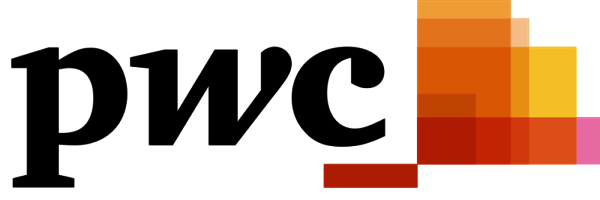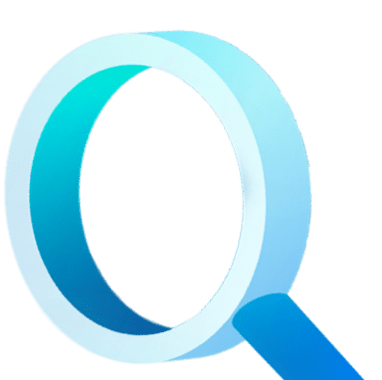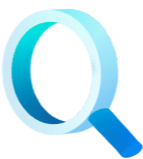Since the end of October 2019, we covered all the important topics for installing, configuring and maintaining Dbvisit Standby version 9. I tried to focus on the important information for each topic with steps demonstrated through the videos:
Installation – Linux & Windows
Configuring hosts and create new DDC
Create a Standby Database (CSD)
Starting the Daemon Processes
Using Synchronize Database (SYNC)
Performing Graceful Switchover (GS)
Performing DR test
Configure and Perform Automatic Failover (Observer)
In this blog we are specifically going to look at Dbvisit Standby's additional new features. In Dbvisit Standby v9, we introduced a new look and feel to our Central Console which included new icons and a revised layout to highlight these new features. We are going to look at each of the following additional features in a bit more detail:
- Multi Language Support
- Streamlined Creation of the Standby Database (CSD)
- User Quick Guides
- Core CLI tasks visible in the Central Console
- Reporting through Graphs
- Alerts
Multi-Language Support
You now have the option to select one of 7 different languages in a dropdown list, just before logging into the Central Console. The Central console will be displayed in the language chosen. Please note that some messages, like the output from the Oracle RDBMS during operation will still be displayed in English as these are coming through from the backend.
Streamlined Create Standby Database Operation
In previous versions of Dbvisit Standby, the creation of the Standby Database happened in 3 main sequential steps: 1) backing up the Primary Database, 2) transferring the backup files after it completed, and then 3) starting the restore process once all the files were transferred. There was nothing wrong with doing it this way as it allowed for the “resumable” option specifically when you need to use Transportable Media or when there were errors initially with the creation process, but it was time consuming.
The new approach is, the backup is done file by file, once the 1st file is done, Dbvisit starts the transfer process. The backup continues, the completed files are transferred. Note however, as soon as Dbvisit Standby detects files arrived on the Standby host, the restore process starts. Thus the backup, transfer and restore was performed in a more streamlined way.
Please note, if you have sufficient hardware and network resources, you may see dramatic improvement in creation time especially if you have many datafiles.
Transportable Media is still supported, but it will not make use of this streamlined process, as it has to use the sequential process : backup all files on Primary, then only move the backup to the Standby, then resume the creation process.
You will be able to choose which option you want to use via the Central Console and the Command Line Interface.
New User Quick Guide
This feature will be very useful to new users of the Dbvisit Standby product, even to users not that familiar with Oracle. The User Quick Guides option is available from the bottom right side of the main screen. The process will quickly and easily take you through some key functions in the Central Console. You can exit the tour at any time during the process.
Core Command Line Interface (CLI) Tasks Visible in Central Console
Core functions started in the Command Line will be pushed directly to the Central Console, to display the progress as if those were initiated from the GUI. This is especially helpful in bigger support teams.
Reporting Through Graphs
This feature provides a graphical representation of configuration status changes. The graphs introduced show:
- whether the Primary or Standby hosts are up or down
- what is the load on the system (Linux) or % CPU used (Windows)
- what is the time difference between the Primary and Standby over a time period
Under the Managed Hosts section you can get a quick idea of the Operating System performance, these are for information only and not to replace any system monitoring.
Under the Database Actions section, you can also get a quick view of the time difference between the Primary and Standby in the configuration.
Under the Database Actions sections, next to the log gap report, there is a new Time Gap Statistics graph. It includes a zoom slider which will allow you to get detailed data points.
Alerts
There is now a View Alerts History section in the bottom right corner - 2 key alerts have been added.
1. When the archive log gap reaches a certain threshold as specified in the DDC file, an alert will be raised.
2. When Dbvisit Standby detects no-logging operations performed on Primary are being applied on Standby, an alert will be raised.
Once these alerts are raised, the user has the option to acknowledge them and add informational comments.
I’m going to demonstrate the Additional Features discussed in the following video:
As you can see, these additional features were implemented to make the Dbvisit Standby product easy on the eyes and as always, to make your life simple with the click of a button giving you the information you need. If you are unfamiliar with our software, please download a 10 day free software trial of Dbvisit Standby. For more information, please visit our User Guide.
Subscribe to our monthly blog updates
By subscribing, you are agreeing to have your personal information managed in accordance with the terms of DBVisit's Privacy Policy