Configure Hosts And Create A New Configuration (DDC) For Standby
Now that we have covered the.
Learn about Standby™️'s Disaster Recovery Actions and take a look at the 3 types of launch options.

Two weeks ago I took you through Standby™️'s Graceful Switchover feature and how handy it can be when you are planning maintenance on your Primary server.
This week we are going to look into the DR test feature. You’ll see a new section on the main console page called Disaster Recovery Actions. Within this section, there are now 3 types of Launch Options which we’ll discuss.
The main purpose of the Disaster Recovery Actions is to ensure the Standby database can be activated to become the new Primary database when a disaster occurs and the initial Primary database is no longer available.
Let’s look at the 3 types of Launch Options:
You’ll choose this option if you want to activate the standby database immediately. We refer to this action as manual activation or failover. This option can also be done through the command line.
Choosing this option, which is also available on the command line, allows you to do a quick test to see if your standby database can be opened in read-only mode. This is a good test to see if the standby database is in a consistent state. Note that the standby database will be put back into recovery mode.
It is best practice to perform DR tests regularly to ensure everything works as expected in the event of a real disaster. As DBA’s we know this will result in extra work in an already busy schedule if we have to rebuild the Disaster Recovery environment. Using this option will allow you to take a backup of the Standby database before activating it, thus making the rebuild process much simpler.
After the standby database is activated, testing can continue. Once the testing is completed, you have the option to Reinstate the Standby database to the state it was in before the DR test started, if you chose to make a backup of the Standby database prior to the DR test.
Another important consideration using this option is whether the backup should be done using RMAN Backup sets or RMAN Image Copies, please refer to our online documentation for more details. This option is also available on the command line.
There are a couple of important notes to familiarise yourself with before attempting this:
1. Stop all schedules of Standby™️.
2. Change the network configuration (or DNS) so that users will connect to the Standby database (or server) instead of the Primary database (or server).
3. Activate and open the standby database for normal operation as per instructions. Note, as soon as the standby database is activated and becomes the new primary database that is open read/write. The link to the original primary database is lost and it is no longer possible to apply new logs to the original standby database.
In the following video you’ll see me demonstrating the DR Test using Image Copies:
The DR Test feature is by far one of my favorite Standby™️ features, as it makes rebuilding the DR environment afterward much quicker and easier. As a DBA, it gets two thumbs up!! As always, we recommended you test the Disaster Recovery Actions to ensure everything works as expected.
Thank you for allowing me to demonstrate another amazing Standby™️ feature. Looking forward to sharing more exciting features with you soon!

By subscribing, you are agreeing to have your personal information managed in accordance with the terms of DBVisit's Privacy Policy
Now that we have covered the.










See for yourself how our continuous database protection can help keep your world in motion.
We work with partners around the world to give you the best advice and world-class local support.
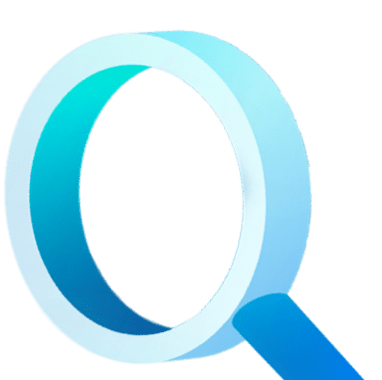
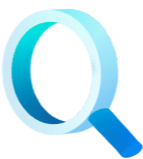
Enter your details below


With Dbvisit's StandbyMP software, Gold Standard Disaster Recovery doesn't have to be difficult or expensive. Get an instant quote now.