Today we’re excited to announce the release of StandbyMP 12.2, delivering improved performance and.
Blog
How to install Standby v9 on Windows
Follow our how-to guide to install Standby™️ v9 on Windows.

How to guides
https://dbvisit-7632844.hs-sites.com/blog/tag/how-to-guides
Install Dbvisit Standby on Windows
https://dbvisit-7632844.hs-sites.com/blog/tag/install-dbvisit-standby-on-windows
Blogs
TECHNICAL PIECES |
ORACLE |
OCI |
CLOUD
Disaster Recovery for Oracle SE on Oracle Cloud Infrastructure (OCI)
Why the Oracle Cloud Infrastructure?
Technical pieces |
Opinion pieces |
SQL Server |
Comparison |
Availability Groups
Cloud myth: “I’m in the cloud so I don’t need Disaster Recovery”
One of the most common cloud myths we hear from people thinking about migrating to the cloud is.
UK cloud outage: are your databases fully protected in the cloud?
One of the most common myths about cloud migration is that data is inherently safe and protected.
Disaster Recovery in the cloud: not all clouds have a silver lining
Cloud adoption can provide fast, efficient, and often cost-effective ways to achieve a wide range.










Try StandbyMP for free
See for yourself how our continuous database protection can help keep your world in motion.
Find a local partner
We work with partners around the world to give you the best advice and world-class local support.
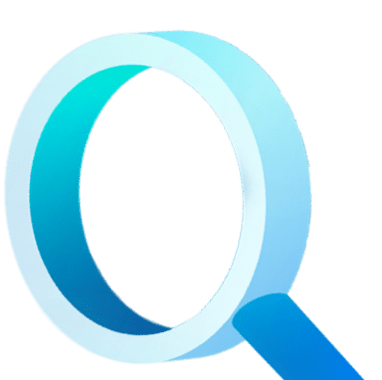
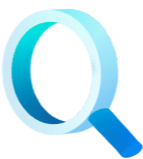
×
Find a local Partner
Enter your details below


Get Pricing
With Dbvisit's StandbyMP software, Gold Standard Disaster Recovery doesn't have to be difficult or expensive. Get an instant quote now.


