Today we’re excited to announce the release of StandbyMP 12.2, delivering improved performance and.
Blog
How to set up email notification on Standby v9
As DBA’s we know monitoring and notifications are extremely important components to minimize and eliminate possible impact to crucial business operations, because downtime means revenue loss.

Blogs
Introducing StandbyMP v12.1: Scalable DR for MSPs & ISVs
What’s New in 12.1?
MultiPlatform CLI (dbvcli)
We’ve reimagined our CLI (Command Line Interface).
Seamless Disaster Recovery with Dbvisit StandbyMP and Oracle Full Stack Disaster Recovery (FSDR)
Oracle Cloud Infrastructure (OCI) offers competitive features and pricing for organisations looking.
Four reasons why DBAs need Disaster Recovery
As businesses increasingly rely on their data for critical operations, the importance of protecting.
Disaster Recovery for Oracle SE on AWS
Why AWS?
AWS has the largest market share of all cloud providers, making it a common environment.

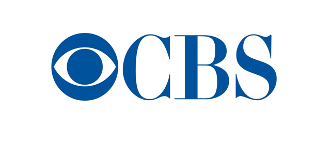




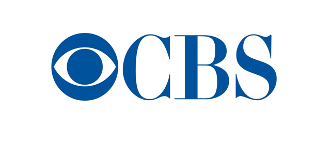



See for yourself how our continuous database protection can help keep your world in motion.
We work with partners around the world to give you the best advice and world-class local support.
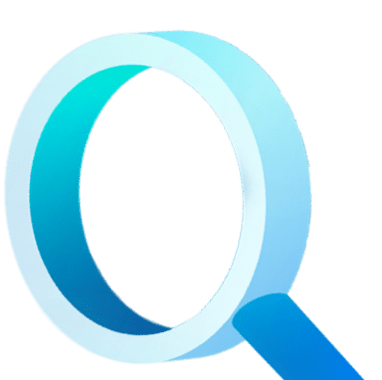
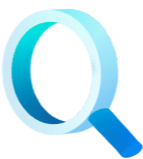
Find a local Partner
Enter your details below


With Dbvisit's StandbyMP software, Gold Standard Disaster Recovery doesn't have to be difficult or expensive. Get an instant quote now.

