Standby™️ Version 10 Release
Standby™️ has established itself as the Gold Standard for protecting a.
When reviewing the upgrade process for Standby™️ with customers, users are always surprised by how quick and easy it is. Read ahead to learn how to upgrade to Standby™️ v10.
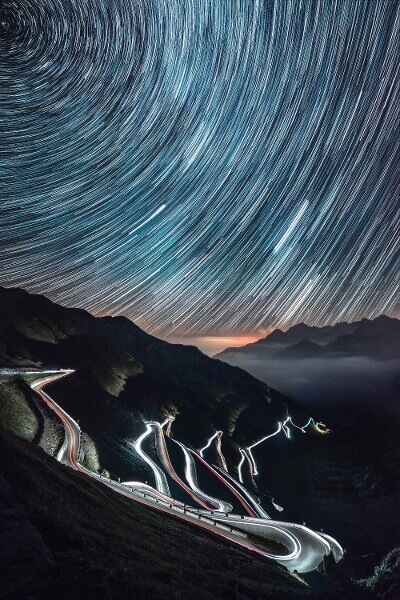
When reviewing the upgrade process for Standby™️ with customers, users are always surprised by how quick and easy it is. So what better way to introduce the process, and allay any upgrade doubts than a quick blog and video tutorial?
Upgrading is also a perfect time to evaluate the implementation of some of Standby’s more advanced features, so I have included a couple for you to consider during our upgrade planning.
Standby™️ v10 builds on our Gold Standard Disaster Recovery by adding four key features that deliver greater protection, value, and performance to maximise utilisation of your Oracle infrastructure: (1) Multi-tenancy support; (2) Reporting Replicas and Test/Dev Snapshots; (3) GUI improvements; and (4) A new and upgraded network utility. Read more on our Standby™️ product page.
Please note that v10 is available for Linux and Windows OS only. For other operating systems we recommend upgrading to our latest Standby™️ v9.
Standby™️ includes many features that can enhance the speed, resilience, and value of your Oracle infrastructure. Why not investigate implementing some value add features, including:
We hope you found this blog and associated resources helpful, let us know if you have any questions.
By subscribing, you are agreeing to have your personal information managed in accordance with the terms of DBVisit's Privacy Policy
Standby™️ has established itself as the Gold Standard for protecting a.
One of the.










See for yourself how our continuous database protection can help keep your world in motion.
We work with partners around the world to give you the best advice and world-class local support.
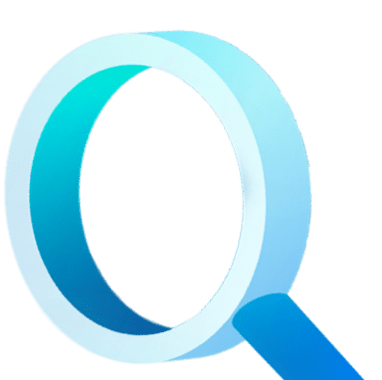
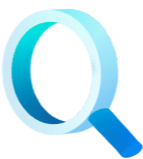
Enter your details below


With Dbvisit's StandbyMP software, Gold Standard Disaster Recovery doesn't have to be difficult or expensive. Get an instant quote now.