DBAs and system architects know that Disaster Recovery (DR) is about more than just a failover.
Blog
Upgrading Dbvisit Standby from v6 to v8
Follow these step-by-step videos to upgrade from version 6 to version 8. It includes the installation and configuration of version 8 and the post-installation steps to ensure everything runs smoothly.

Blogs
Dbvisit Launches SQL Server Reporting with StandbyMP v11.7
Introducing StandbyMP for PostgreSQL
StandbyMP brings standardized, automated and scalable DR for PostgreSQL
Marc Wagner of dbi services explains how easy it is to trial StandbyMP
by Marc Wagner | 23.02.2023
Original blog: Want to easily test Dbvisit StandbyMP for Oracle SE?
Trialing the benefits of Oracle SE2HA relocate and Dbvisit StandbyMP switchovers
This is part two of a series of blogs by Marc Wagner of dbi services. The first blog looked at the.
Adding Dbvisit StandbyMP to Oracle SE2HA on ODA for greater resiliency
A warm standby database can be added to Oracle SE2HA environments to guarantee database continuity.










See for yourself how our continuous database protection can help keep your world in motion.
We work with partners around the world to give you the best advice and world-class local support.
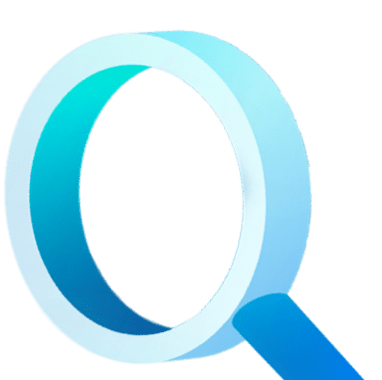
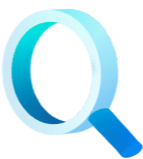
Find a local Partner
Enter your details below


With Dbvisit's StandbyMP software, Gold Standard Disaster Recovery doesn't have to be difficult or expensive. Get an instant quote now.

